Every time I travel by plane, I want to take pictures of the landscape passing gently but quickly underneath. I have only very occasionally managed to get anything useful out of my attempts, though. It's a tough environment, after all: Constant shaking, limited viewport, thick crappy slabs of transparent plastic, lots of UV light, extra haze, and typically bright light. Our eyes adjust, but the camera struggles.
Here's an example of a picture that works out, though more in an abstract manner than a direct depiction. It took some drastic manipulation to make it useful, so I'll go a bit more into details:

The first version is how it came out of the camera; had I been the type to delete on the camera, it would have gone.
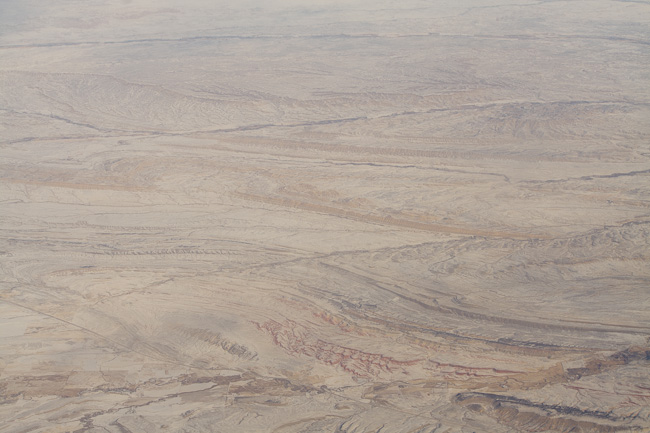
The second one is with auto white balance and auto toning. Not much better, but you can start to see things.

The third and final one is with manual adjustments up the wazoo. For the Lightroom users: Exposure -1.2, Blacks +100, Brightness +58, Contrast +100, Clarity +77, Vibrance +45, Strong contrast tone curve with Highlights +49, Lights -11, Darks -100, Shadows -15, and finally a graduated filter over most of it with Brightness -21, Contrast 13, Saturation -8, Clarity 51.
This is a massive adjustment that would normally ruin a photo, but for these pictures, it's the only way to save them. And it's only because it's shot in raw that there is so much to save. To determine which of the shots I'd taken were any good, I applied the more extreme of these settings to all the shots, and got surprisingly many I liked.
Here's an example of a picture that works out, though more in an abstract manner than a direct depiction. It took some drastic manipulation to make it useful, so I'll go a bit more into details:

The first version is how it came out of the camera; had I been the type to delete on the camera, it would have gone.
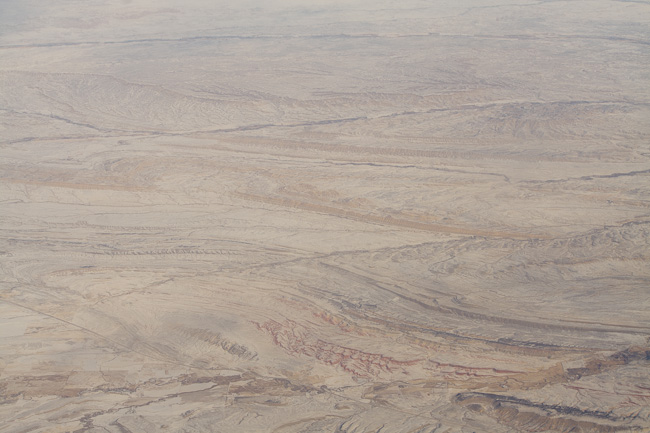
The second one is with auto white balance and auto toning. Not much better, but you can start to see things.

The third and final one is with manual adjustments up the wazoo. For the Lightroom users: Exposure -1.2, Blacks +100, Brightness +58, Contrast +100, Clarity +77, Vibrance +45, Strong contrast tone curve with Highlights +49, Lights -11, Darks -100, Shadows -15, and finally a graduated filter over most of it with Brightness -21, Contrast 13, Saturation -8, Clarity 51.
This is a massive adjustment that would normally ruin a photo, but for these pictures, it's the only way to save them. And it's only because it's shot in raw that there is so much to save. To determine which of the shots I'd taken were any good, I applied the more extreme of these settings to all the shots, and got surprisingly many I liked.
